Enhance communication through Glossary Messages and memos
As we head into summer, colleges and universities are busy awarding degrees while at the same time preparing new students for the Fall semester. In anticipation, new degree audits have been encoded, and transfer articulation rules impacted by curriculum changes have been updated.
Transferology plays a key role in helping transfer students find the institutions where they will continue their academic journeys. Providing 24/7 access to information, students can use Transferology to research course transfer on their own, or they can enlist the help of a parent or advisor for assistance along the way. As institutions create transfer articulation rules, it’s essential to think about how to provide prospective students viewing these equivalencies with the information needed to understand the evaluation decisions fully. Those working daily with transfer evaluation data know the terminology and coding conventions surrounding their institution’s transfer equivalencies. However, students and parents who are just acquainting themselves with the transfer process may need additional information to help understand and put context behind the evaluation decisions.
Below are some resources that institutions subscribing to Transferology can use to help convey the details of transfer articulation rules to students.
Explain transfer evaluation coding conventions through Glossary Messages
Glossary Messages are explanations a Transfer Specialist can configure in Transferology Lab to help students understand the terminology and coding/naming conventions used in transfer articulation rules.
A student viewing the below Match results in Transferology will need additional information to understand what it means for these courses to transfer as BIOL200N and ENGL199A, respectively.
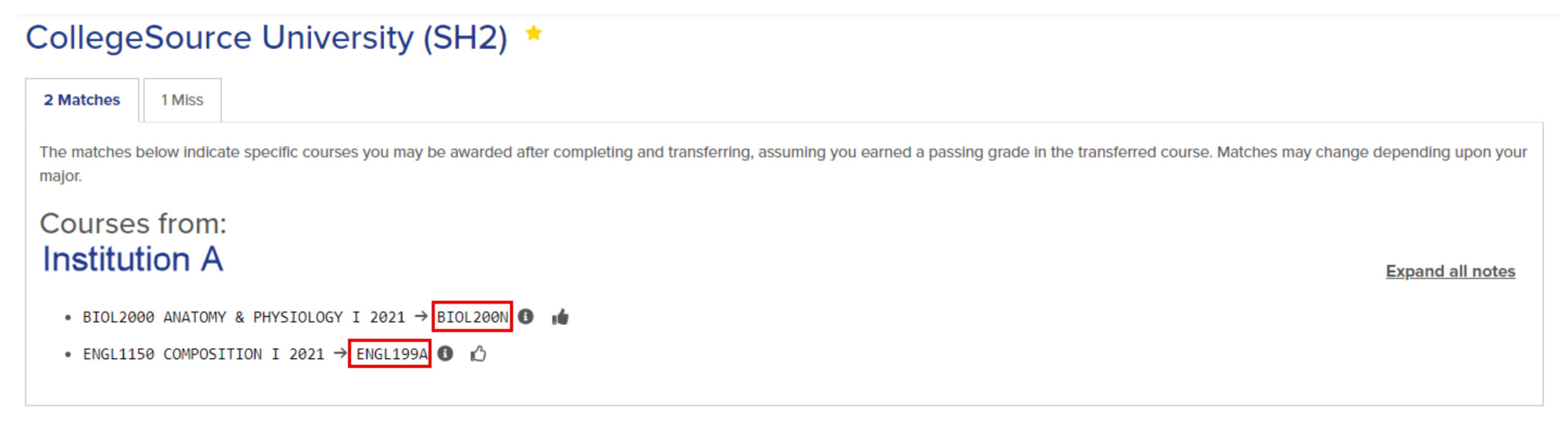
Institutions can create Glossary Messages that can guide students as to the meaning behind the coding conventions used in uAchieve. Web browsers can support the viewing of up to 5,000 characters within a message, giving institutions considerable space to convey information to students.

When a Message ID appears within Match results, a student can select the information icon () to the right of the transfer decision, or Expand all notes, to view the corresponding Message Text.
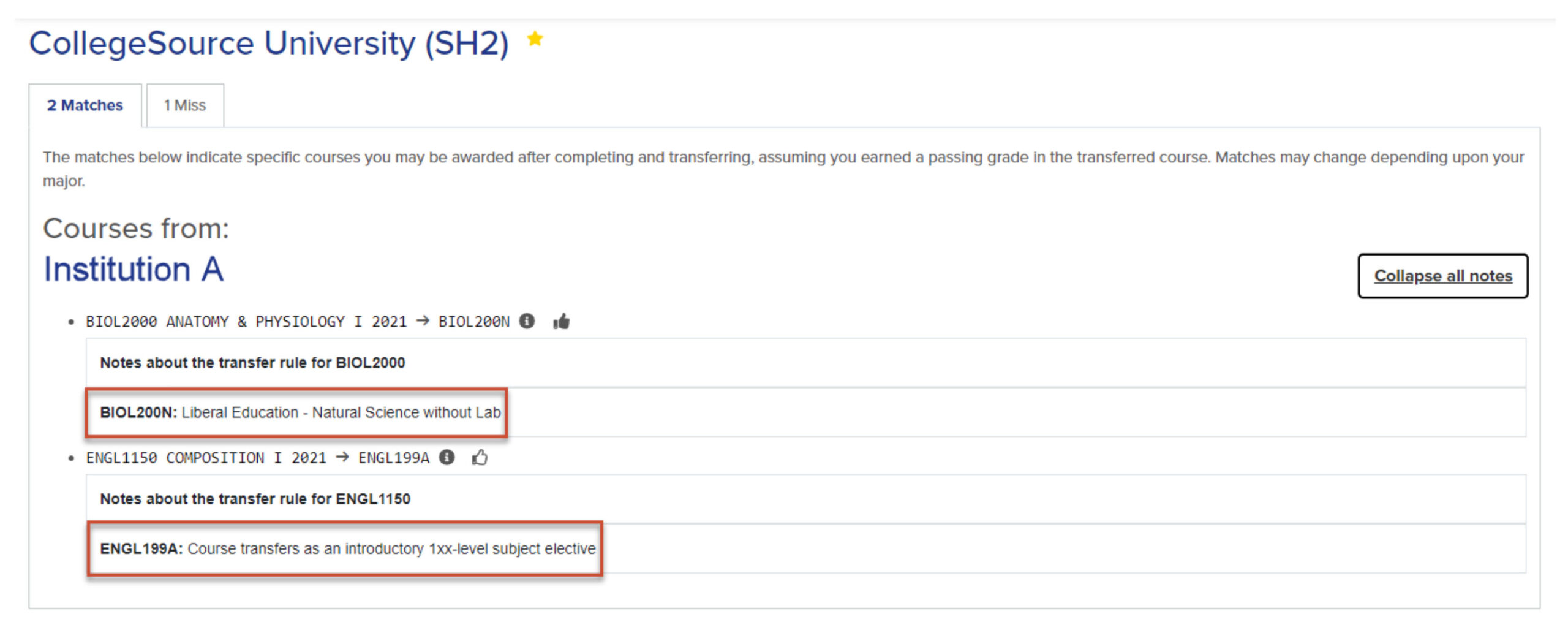
The student now has the information needed to understand that at the transfer institution:
- BIOL 2000 Anatomy & Physiology I will transfer as meeting the Liberal Education – Natural Science without Lab requirement; and
- ENGL1150 Composition I will transfer as an introductory 1xx-level subject elective.
Read more about how to start using Glossary Messages in Transferology. Any Transferology-subscribing institution can create Glossary Messages to home/Target courses; however, some functionality (such as the Alternate Course Message Type in the example above) is limited to uAchieve schools.
Explain transfer limitations using memos
Sometimes, an institution needs to convey a caveat or stipulation around the transfer of credit. For example, the institution may need to relay the circumstances under which a course may transfer or note further actions required for a course to be reviewed for equivalent credit. Institutions can utilize the memo fields within uAchieve and TES to share this information.
uAchieve Public Memo
Institutions supplying rules from uAchieve can use the Public Memo field in Self-Service or the Memo field in the Client to convey additional information about transfer articulation rules to students in Transferology.
When leaving a memo, it is advisable to refrain from using acronyms and abbreviations that are unfamiliar to students. Institutions have up to 255 characters to enter information, so detailed information can be supplied.

The note entered in the Public Memo or Memo field in uAchieve appears in Transferology when a user selects either the information icon () to the right of the transfer decision or Expand all notes:
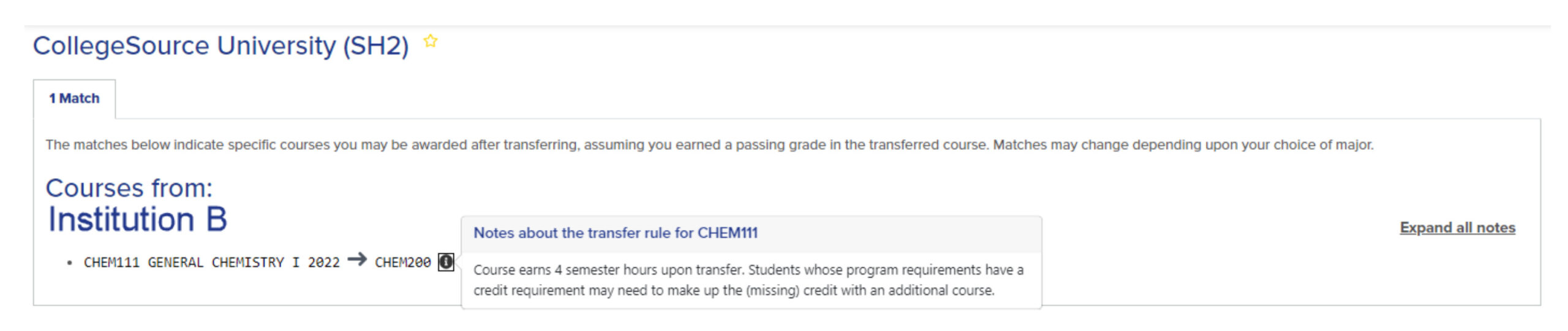
TES Public Note
Institutions supplying rules to Transferology from TES can use the Public Note field to convey additional information about transfer articulation rules to students. As with the uAchieve Public Memo, it’s important to craft one’s Public Note clearly to communicate information to students and avoid jargon.
Public Notes are created when making an equivalency in TES; in the example below, an equivalency is being created from an evaluation task. While Public Notes can contain up to 1,024 characters, only the first 255 characters of the note will display in Transferology. It’s important to keep this in mind when using both systems.
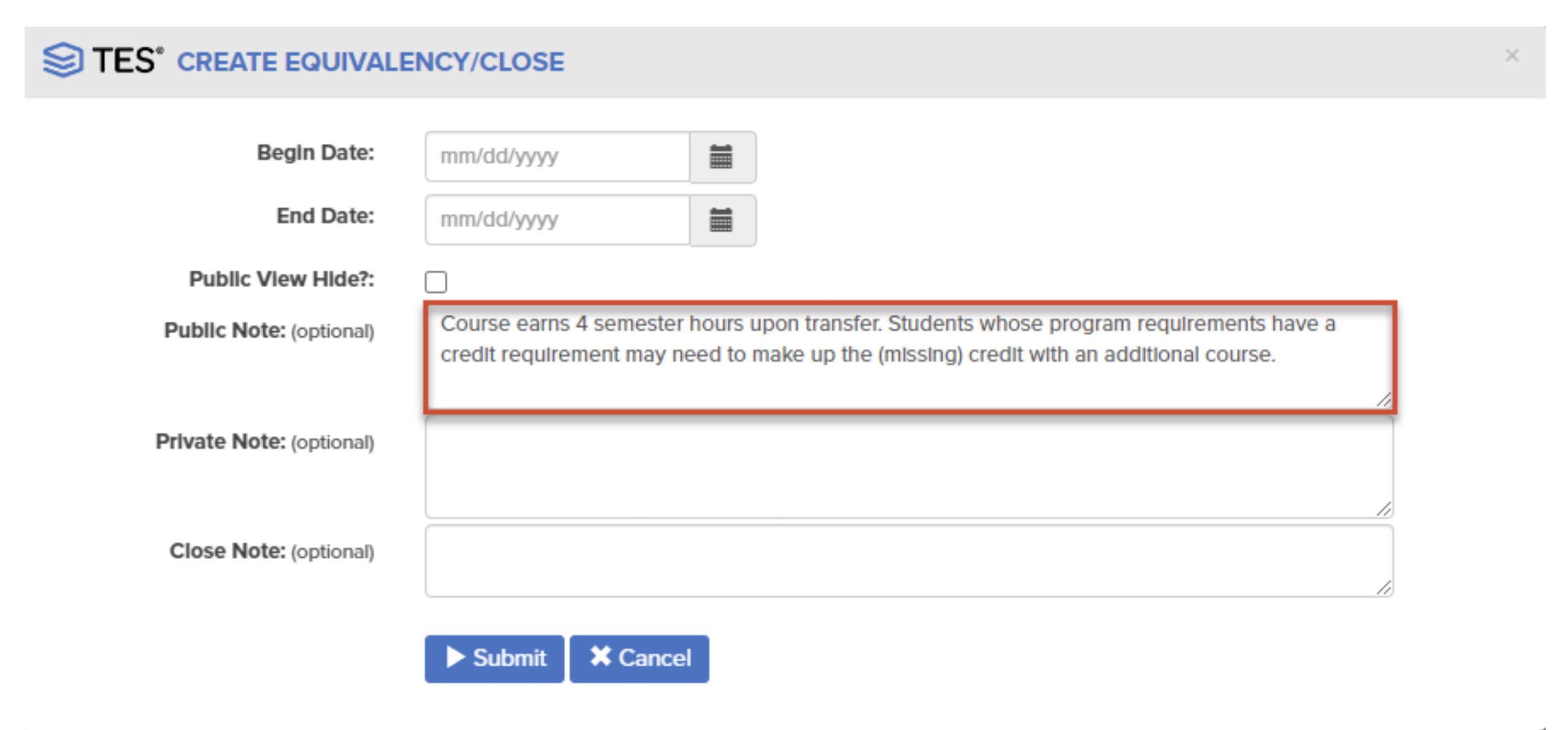
When viewing Match results in Transferology, students can select either the information icon () to the right of the transfer decision or Expand all notes to see the contents of the Public Note:
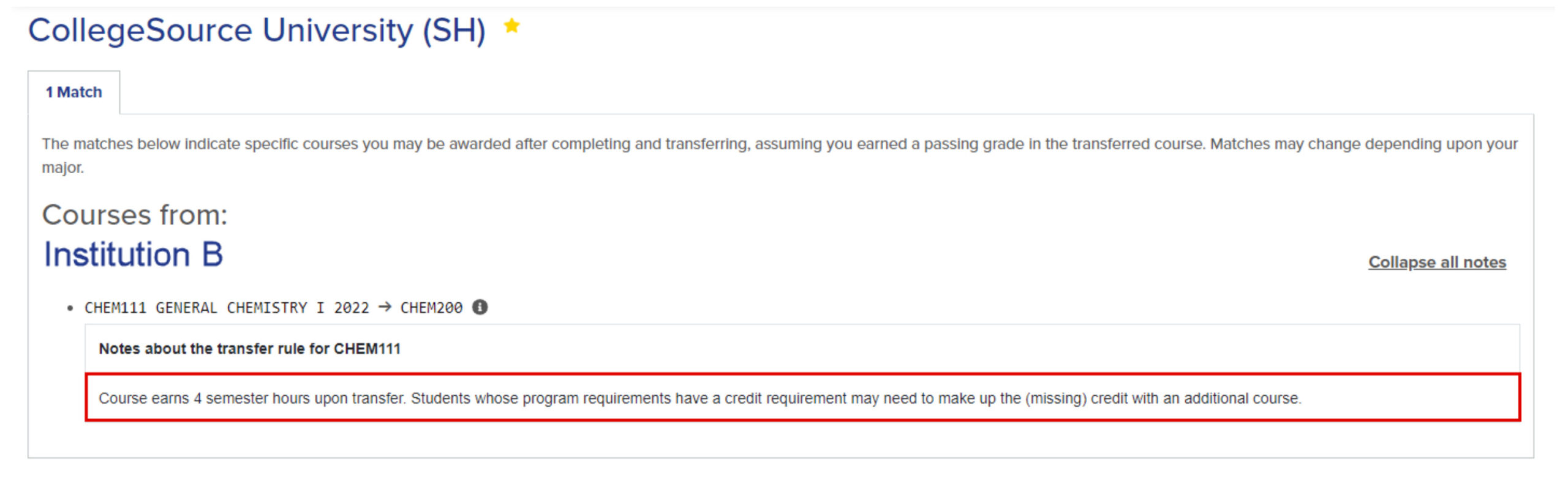
Institutions supplying equivalencies via a flat file
Institutions supplying equivalencies to Transferology via this means can display additional information to students through the CommentsPublic field. See Importing Transfer Equivalencies for further information about the import process.
Opportunities to learn more at our conference
At this year’s CollegeSource Annual Conference, there will be several opportunities to engage in discussion with other colleges, universities, and CollegeSource staff about best practices in using Transferology:
- Transferology Users Panel – Ask Your Colleagues (June 26 at 3:15 PM PT)
- Transferology Expert Café (June 28 at 11:00 AM PT)
Additionally, stop by the Respond and Share session on Transfer Solutions (June 27 at 3:15 PM PT) for transfer-specific talk moderated by the Client Advisory Board.

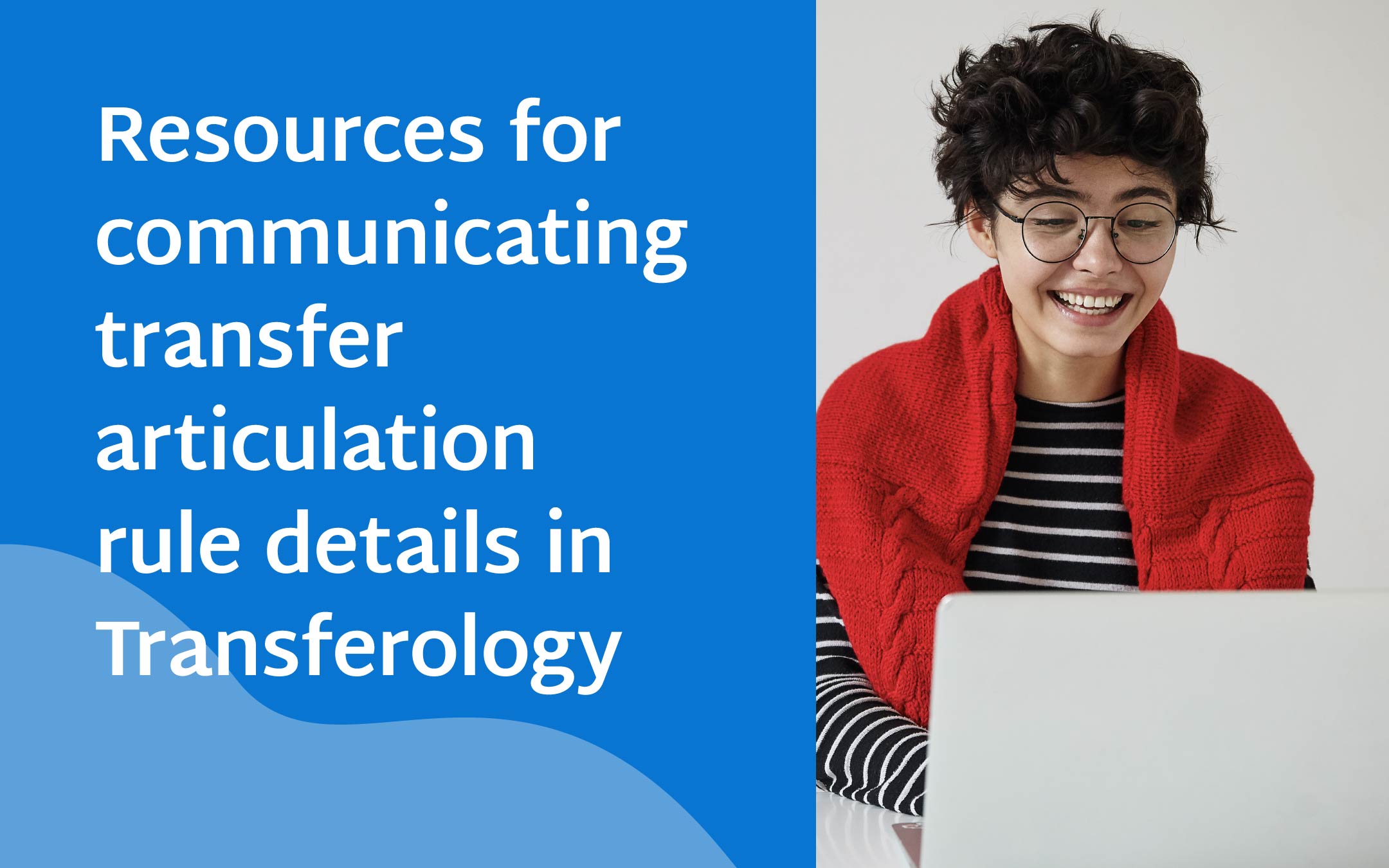
0 Comments